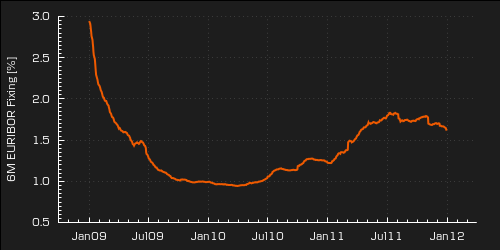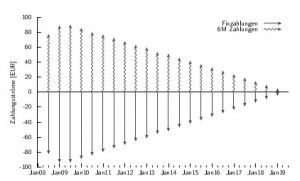
If financial companies talk about “research”, this should be taken with a grain of salt: “Research” sounds like science – but the truth normally is that research bulletins are some kind of marketing hodge podge, where charts on spreads, z-scores, risk reversals are churned out so that the slick sales guys have something at hand to talk their clients into new transactions.
As in most other industries, these charts are generated using Microsoft Excel. What I regularly ask myself is: If we already know that most of these charts are pointless – can we at least produce them with a software which offers a better result than Excel? The good news is we can. Have a look at gnuplot. It is open source, free of charge and the most versatile tool to visualize data I have ever seen.
General
For any kind of chart, gnuplot needs two input files with plain text:
- The first file holds the data of the time series itself. By convention, it has the extension
.dat(e.g.USDEUR.dat). - The second file holds the settings for the chart (e.g. input data, chart type, line color, axis labels etc.). By convention, it has the extension
.plt(e.g.USDEUR.plt).
The data file
Imagine we want to plot the 6M EUR EURIBOR fixings from 2009-2011. A typical data file might look like this:
|
1 2 3 4 5 6 7 8 9 10 11 12 13 14 15 16 17 18 19 20 21 22 23 24 25 26 27 28 29 30 31 32 33 34 35 36 37 38 39 40 41 42 43 44 45 46 47 48 49 50 51 52 53 54 55 56 57 58 59 60 61 62 63 64 65 66 67 68 69 70 71 72 73 74 75 76 77 78 79 80 81 82 83 84 85 86 87 88 89 90 91 92 93 94 95 96 97 98 99 100 101 102 103 104 105 106 107 108 109 110 111 112 113 114 115 116 117 118 119 120 121 122 123 124 125 126 127 128 129 130 131 132 133 134 135 136 137 138 139 140 141 142 143 144 145 146 147 148 149 150 151 152 153 154 155 156 157 158 159 160 161 162 163 164 165 166 167 168 169 170 171 172 173 174 175 176 177 178 179 180 181 182 183 184 185 186 187 188 189 190 191 192 193 194 195 196 197 198 199 200 201 202 203 204 205 206 207 208 209 210 211 212 213 214 215 216 217 218 219 220 221 222 223 224 225 226 227 228 229 230 231 232 233 234 235 236 237 238 239 240 241 242 243 244 245 246 247 248 249 250 251 252 253 254 255 256 257 258 259 260 261 262 263 264 265 266 267 268 269 270 271 272 273 274 275 276 277 278 279 280 281 282 283 284 285 286 287 288 289 290 291 292 293 294 295 296 297 298 299 300 301 302 303 304 305 306 307 308 309 310 311 312 313 314 315 316 317 318 319 320 321 322 323 324 325 326 327 328 329 330 331 332 333 334 335 336 337 338 339 340 341 342 343 344 345 346 347 348 349 350 351 352 353 354 355 356 357 358 359 360 361 362 363 364 365 366 367 368 369 370 371 372 373 374 375 376 377 378 379 380 381 382 383 384 385 386 387 388 389 390 391 392 393 394 395 396 397 398 399 400 401 402 403 404 405 406 407 408 409 410 411 412 413 414 415 416 417 418 419 420 421 422 423 424 425 426 427 428 429 430 431 432 433 434 435 436 437 438 439 440 441 442 443 444 445 446 447 448 449 450 451 452 453 454 455 456 457 458 459 460 461 462 463 464 465 466 467 468 469 470 471 472 473 474 475 476 477 478 479 480 481 482 483 484 485 486 487 488 489 490 491 492 493 494 495 496 497 498 499 500 501 502 503 504 505 506 507 508 509 510 511 512 513 514 515 516 517 518 519 520 521 522 523 524 525 526 527 528 529 530 531 532 533 534 535 536 537 538 539 540 541 542 543 544 545 546 547 548 549 550 551 552 553 554 555 556 557 558 559 560 561 562 563 564 565 566 567 568 569 570 571 572 573 574 575 576 577 578 579 580 581 582 583 584 585 586 587 588 589 590 591 592 593 594 595 596 597 598 599 600 601 602 603 604 605 606 607 608 609 610 611 612 613 614 615 616 617 618 619 620 621 622 623 624 625 626 627 628 629 630 631 632 633 634 635 636 637 638 639 640 641 642 643 644 645 646 647 648 649 650 651 652 653 654 655 656 657 658 659 660 661 662 663 664 665 666 667 668 669 670 671 672 673 674 675 676 677 678 679 680 681 682 683 684 685 686 687 688 689 690 691 692 693 694 695 696 697 698 699 700 701 702 703 704 705 706 707 708 709 710 711 712 713 714 715 716 717 718 719 720 721 722 723 724 725 726 727 728 729 730 731 732 733 734 735 736 737 738 739 740 741 742 743 744 745 746 747 748 749 750 751 752 753 754 755 756 757 758 759 760 761 762 763 764 765 766 767 768 769 770 771 |
2Jan09 2.945 5Jan09 2.913 6Jan09 2.882 7Jan09 2.845 8Jan09 2.811 9Jan09 2.765 12Jan09 2.716 13Jan09 2.671 14Jan09 2.631 15Jan09 2.572 16Jan09 2.531 19Jan09 2.487 20Jan09 2.447 21Jan09 2.39 22Jan09 2.341 23Jan09 2.294 26Jan09 2.252 27Jan09 2.239 28Jan09 2.214 29Jan09 2.194 30Jan09 2.176 2Feb09 2.162 3Feb09 2.153 4Feb09 2.143 5Feb09 2.127 6Feb09 2.108 9Feb09 2.086 10Feb09 2.069 11Feb09 2.054 12Feb09 2.036 13Feb09 2.025 16Feb09 2.013 17Feb09 1.997 18Feb09 1.986 19Feb09 1.982 20Feb09 1.976 23Feb09 1.975 24Feb09 1.963 25Feb09 1.951 26Feb09 1.942 27Feb09 1.933 2Mar09 1.919 3Mar09 1.899 4Mar09 1.884 5Mar09 1.869 6Mar09 1.842 9Mar09 1.825 10Mar09 1.817 11Mar09 1.8 12Mar09 1.79 13Mar09 1.78 16Mar09 1.774 17Mar09 1.763 18Mar09 1.752 19Mar09 1.734 20Mar09 1.723 23Mar09 1.712 24Mar09 1.709 25Mar09 1.705 26Mar09 1.7 27Mar09 1.693 30Mar09 1.68 31Mar09 1.67 1Apr09 1.656 2Apr09 1.646 3Apr09 1.653 6Apr09 1.644 7Apr09 1.632 8Apr09 1.624 9Apr09 1.618 14Apr09 1.609 15Apr09 1.602 16Apr09 1.597 17Apr09 1.595 20Apr09 1.599 21Apr09 1.6 22Apr09 1.6 23Apr09 1.6 24Apr09 1.593 27Apr09 1.588 28Apr09 1.579 29Apr09 1.569 30Apr09 1.562 4May09 1.553 5May09 1.543 6May09 1.534 7May09 1.527 8May09 1.507 11May09 1.491 12May09 1.486 13May09 1.479 14May09 1.465 15May09 1.453 18May09 1.442 19May09 1.434 20May09 1.443 21May09 1.451 22May09 1.457 25May09 1.464 26May09 1.467 27May09 1.471 28May09 1.473 29May09 1.465 1Jun09 1.464 2Jun09 1.461 3Jun09 1.455 4Jun09 1.457 5Jun09 1.468 8Jun09 1.487 9Jun09 1.49 10Jun09 1.488 11Jun09 1.484 12Jun09 1.478 15Jun09 1.472 16Jun09 1.465 17Jun09 1.457 18Jun09 1.449 19Jun09 1.438 22Jun09 1.428 23Jun09 1.416 24Jun09 1.404 25Jun09 1.354 26Jun09 1.334 29Jun09 1.322 30Jun09 1.313 1Jul09 1.303 2Jul09 1.291 3Jul09 1.277 6Jul09 1.268 7Jul09 1.261 8Jul09 1.249 9Jul09 1.241 10Jul09 1.236 13Jul09 1.229 14Jul09 1.225 15Jul09 1.22 16Jul09 1.214 17Jul09 1.202 20Jul09 1.194 21Jul09 1.188 22Jul09 1.182 23Jul09 1.175 24Jul09 1.17 27Jul09 1.168 28Jul09 1.159 29Jul09 1.153 30Jul09 1.149 31Jul09 1.142 3Aug09 1.137 4Aug09 1.134 5Aug09 1.133 6Aug09 1.132 7Aug09 1.131 10Aug09 1.133 11Aug09 1.13 12Aug09 1.128 13Aug09 1.121 14Aug09 1.12 17Aug09 1.114 18Aug09 1.113 19Aug09 1.111 20Aug09 1.111 21Aug09 1.107 24Aug09 1.106 25Aug09 1.101 26Aug09 1.099 27Aug09 1.093 28Aug09 1.088 31Aug09 1.082 1Sep09 1.08 2Sep09 1.078 3Sep09 1.076 4Sep09 1.069 7Sep09 1.065 8Sep09 1.055 9Sep09 1.05 10Sep09 1.046 11Sep09 1.04 14Sep09 1.04 15Sep09 1.04 16Sep09 1.038 17Sep09 1.039 18Sep09 1.035 21Sep09 1.031 22Sep09 1.029 23Sep09 1.026 24Sep09 1.021 25Sep09 1.02 28Sep09 1.018 29Sep09 1.018 30Sep09 1.016 1Oct09 1.017 2Oct09 1.016 5Oct09 1.013 6Oct09 1.01 7Oct09 1.01 8Oct09 1.016 9Oct09 1.021 12Oct09 1.023 13Oct09 1.024 14Oct09 1.022 15Oct09 1.022 16Oct09 1.022 19Oct09 1.022 20Oct09 1.021 21Oct09 1.022 22Oct09 1.021 23Oct09 1.019 26Oct09 1.017 27Oct09 1.013 28Oct09 1.008 29Oct09 1.004 30Oct09 1.004 2Nov09 1.004 3Nov09 1.001 4Nov09 1.002 5Nov09 1 6Nov09 0.997 9Nov09 0.994 10Nov09 0.992 11Nov09 0.992 12Nov09 0.991 13Nov09 0.989 16Nov09 0.988 17Nov09 0.988 18Nov09 0.987 19Nov09 0.987 20Nov09 0.987 23Nov09 0.991 24Nov09 0.991 25Nov09 0.993 26Nov09 0.994 27Nov09 0.993 30Nov09 0.995 1Dec09 0.997 2Dec09 0.998 3Dec09 0.999 4Dec09 0.996 7Dec09 0.998 8Dec09 0.996 9Dec09 0.996 10Dec09 0.997 11Dec09 0.996 14Dec09 0.999 15Dec09 0.998 16Dec09 0.998 17Dec09 0.997 18Dec09 0.995 21Dec09 0.995 22Dec09 0.993 23Dec09 0.992 24Dec09 0.991 28Dec09 0.992 29Dec09 0.993 30Dec09 0.993 31Dec09 0.994 4Jan10 0.996 5Jan10 0.995 6Jan10 0.992 7Jan10 0.989 8Jan10 0.986 11Jan10 0.985 12Jan10 0.983 13Jan10 0.981 14Jan10 0.981 15Jan10 0.977 18Jan10 0.975 19Jan10 0.974 20Jan10 0.972 21Jan10 0.968 22Jan10 0.966 25Jan10 0.965 26Jan10 0.964 27Jan10 0.964 28Jan10 0.966 29Jan10 0.966 1Feb10 0.966 2Feb10 0.967 3Feb10 0.967 4Feb10 0.967 5Feb10 0.965 8Feb10 0.965 9Feb10 0.966 10Feb10 0.966 11Feb10 0.966 12Feb10 0.967 15Feb10 0.963 16Feb10 0.964 17Feb10 0.965 18Feb10 0.963 19Feb10 0.965 22Feb10 0.965 23Feb10 0.964 24Feb10 0.963 25Feb10 0.959 26Feb10 0.958 1Mar10 0.959 2Mar10 0.958 3Mar10 0.957 4Mar10 0.957 5Mar10 0.956 8Mar10 0.957 9Mar10 0.956 10Mar10 0.956 11Mar10 0.957 12Mar10 0.958 15Mar10 0.956 16Mar10 0.955 17Mar10 0.951 18Mar10 0.951 19Mar10 0.951 22Mar10 0.95 23Mar10 0.948 24Mar10 0.947 25Mar10 0.946 26Mar10 0.947 29Mar10 0.945 30Mar10 0.944 31Mar10 0.944 1Apr10 0.945 6Apr10 0.949 7Apr10 0.95 8Apr10 0.952 9Apr10 0.952 12Apr10 0.953 13Apr10 0.953 14Apr10 0.954 15Apr10 0.954 16Apr10 0.954 19Apr10 0.953 20Apr10 0.953 21Apr10 0.954 22Apr10 0.955 23Apr10 0.957 26Apr10 0.959 27Apr10 0.958 28Apr10 0.964 29Apr10 0.967 30Apr10 0.968 3May10 0.971 4May10 0.974 5May10 0.976 6May10 0.978 7May10 0.984 10May10 0.981 11May10 0.979 12May10 0.978 13May10 0.976 14May10 0.979 17May10 0.981 18May10 0.982 19May10 0.984 20May10 0.986 21May10 0.987 24May10 0.987 25May10 0.99 26May10 0.989 27May10 0.988 28May10 0.988 31May10 0.989 1Jun10 0.991 2Jun10 0.994 3Jun10 0.996 4Jun10 0.997 7Jun10 0.998 8Jun10 0.999 9Jun10 0.999 10Jun10 1.001 11Jun10 1.003 14Jun10 1.005 15Jun10 1.006 16Jun10 1.008 17Jun10 1.011 18Jun10 1.015 21Jun10 1.019 22Jun10 1.021 23Jun10 1.024 24Jun10 1.027 25Jun10 1.03 28Jun10 1.035 29Jun10 1.039 30Jun10 1.041 1Jul10 1.056 2Jul10 1.06 5Jul10 1.06 6Jul10 1.061 7Jul10 1.065 8Jul10 1.07 9Jul10 1.081 12Jul10 1.086 13Jul10 1.09 14Jul10 1.095 15Jul10 1.101 16Jul10 1.114 19Jul10 1.122 20Jul10 1.127 21Jul10 1.13 22Jul10 1.131 23Jul10 1.133 26Jul10 1.137 27Jul10 1.141 28Jul10 1.143 29Jul10 1.145 30Jul10 1.145 2Aug10 1.145 3Aug10 1.146 4Aug10 1.149 5Aug10 1.152 6Aug10 1.154 9Aug10 1.155 10Aug10 1.156 11Aug10 1.158 12Aug10 1.154 13Aug10 1.153 16Aug10 1.15 17Aug10 1.149 18Aug10 1.149 19Aug10 1.148 20Aug10 1.145 23Aug10 1.143 24Aug10 1.141 25Aug10 1.139 26Aug10 1.139 27Aug10 1.139 30Aug10 1.137 31Aug10 1.137 1Sep10 1.134 2Sep10 1.134 3Sep10 1.134 6Sep10 1.133 7Sep10 1.133 8Sep10 1.134 9Sep10 1.134 10Sep10 1.135 13Sep10 1.138 14Sep10 1.137 15Sep10 1.139 16Sep10 1.139 17Sep10 1.141 20Sep10 1.139 21Sep10 1.139 22Sep10 1.138 23Sep10 1.136 24Sep10 1.137 27Sep10 1.138 28Sep10 1.141 29Sep10 1.141 30Sep10 1.146 1Oct10 1.184 4Oct10 1.191 5Oct10 1.191 6Oct10 1.19 7Oct10 1.197 8Oct10 1.201 11Oct10 1.204 12Oct10 1.206 13Oct10 1.209 14Oct10 1.211 15Oct10 1.216 18Oct10 1.223 19Oct10 1.231 20Oct10 1.239 21Oct10 1.246 22Oct10 1.25 25Oct10 1.253 26Oct10 1.259 27Oct10 1.265 28Oct10 1.267 29Oct10 1.269 1Nov10 1.269 2Nov10 1.27 3Nov10 1.272 4Nov10 1.274 5Nov10 1.273 8Nov10 1.274 9Nov10 1.274 10Nov10 1.274 11Nov10 1.275 12Nov10 1.276 15Nov10 1.276 16Nov10 1.275 17Nov10 1.272 18Nov10 1.269 19Nov10 1.266 22Nov10 1.265 23Nov10 1.263 24Nov10 1.26 25Nov10 1.262 26Nov10 1.26 29Nov10 1.26 30Nov10 1.26 1Dec10 1.258 2Dec10 1.258 3Dec10 1.256 6Dec10 1.256 7Dec10 1.258 8Dec10 1.259 9Dec10 1.259 10Dec10 1.257 13Dec10 1.257 14Dec10 1.254 15Dec10 1.254 16Dec10 1.254 17Dec10 1.254 20Dec10 1.254 21Dec10 1.253 22Dec10 1.253 23Dec10 1.248 24Dec10 1.243 27Dec10 1.241 28Dec10 1.24 29Dec10 1.238 30Dec10 1.234 31Dec10 1.227 3Jan11 1.224 4Jan11 1.224 5Jan11 1.223 6Jan11 1.223 7Jan11 1.223 10Jan11 1.222 11Jan11 1.222 12Jan11 1.225 13Jan11 1.229 14Jan11 1.244 17Jan11 1.249 18Jan11 1.254 19Jan11 1.256 20Jan11 1.26 21Jan11 1.27 24Jan11 1.277 25Jan11 1.279 26Jan11 1.294 27Jan11 1.301 28Jan11 1.307 31Jan11 1.319 1Feb11 1.331 2Feb11 1.333 3Feb11 1.34 4Feb11 1.341 7Feb11 1.339 8Feb11 1.336 9Feb11 1.35 10Feb11 1.354 11Feb11 1.355 14Feb11 1.354 15Feb11 1.353 16Feb11 1.352 17Feb11 1.352 18Feb11 1.348 21Feb11 1.353 22Feb11 1.36 23Feb11 1.367 24Feb11 1.371 25Feb11 1.377 28Feb11 1.379 1Mar11 1.382 2Mar11 1.381 3Mar11 1.385 4Mar11 1.475 7Mar11 1.487 8Mar11 1.493 9Mar11 1.494 10Mar11 1.491 11Mar11 1.489 14Mar11 1.487 15Mar11 1.474 16Mar11 1.477 17Mar11 1.478 18Mar11 1.479 21Mar11 1.488 22Mar11 1.496 23Mar11 1.501 24Mar11 1.506 25Mar11 1.513 28Mar11 1.521 29Mar11 1.531 30Mar11 1.541 31Mar11 1.546 1Apr11 1.556 4Apr11 1.563 5Apr11 1.568 6Apr11 1.576 7Apr11 1.585 8Apr11 1.599 11Apr11 1.612 12Apr11 1.621 13Apr11 1.626 14Apr11 1.629 15Apr11 1.631 18Apr11 1.635 19Apr11 1.639 20Apr11 1.649 21Apr11 1.655 26Apr11 1.657 27Apr11 1.661 28Apr11 1.669 29Apr11 1.675 2May11 1.682 3May11 1.688 4May11 1.7 5May11 1.713 6May11 1.703 9May11 1.705 10May11 1.706 11May11 1.701 12May11 1.699 13May11 1.703 16May11 1.707 17May11 1.71 18May11 1.713 19May11 1.717 20May11 1.72 23May11 1.716 24May11 1.716 25May11 1.714 26May11 1.712 27May11 1.708 30May11 1.705 31May11 1.712 1Jun11 1.714 2Jun11 1.714 3Jun11 1.716 6Jun11 1.719 7Jun11 1.724 8Jun11 1.733 9Jun11 1.741 10Jun11 1.739 13Jun11 1.739 14Jun11 1.741 15Jun11 1.748 16Jun11 1.752 17Jun11 1.759 20Jun11 1.764 21Jun11 1.77 22Jun11 1.772 23Jun11 1.771 24Jun11 1.769 27Jun11 1.764 28Jun11 1.77 29Jun11 1.777 30Jun11 1.788 1Jul11 1.797 4Jul11 1.803 5Jul11 1.81 6Jul11 1.814 7Jul11 1.823 8Jul11 1.831 11Jul11 1.831 12Jul11 1.818 13Jul11 1.818 14Jul11 1.817 15Jul11 1.814 18Jul11 1.812 19Jul11 1.813 20Jul11 1.81 21Jul11 1.817 22Jul11 1.824 25Jul11 1.827 26Jul11 1.831 27Jul11 1.828 28Jul11 1.824 29Jul11 1.821 1Aug11 1.82 2Aug11 1.816 3Aug11 1.812 4Aug11 1.812 5Aug11 1.764 8Aug11 1.76 9Aug11 1.745 10Aug11 1.741 11Aug11 1.726 12Aug11 1.73 15Aug11 1.74 16Aug11 1.741 17Aug11 1.74 18Aug11 1.737 19Aug11 1.73 22Aug11 1.734 23Aug11 1.739 24Aug11 1.743 25Aug11 1.745 26Aug11 1.744 29Aug11 1.745 30Aug11 1.747 31Aug11 1.749 1Sep11 1.748 2Sep11 1.744 5Sep11 1.734 6Sep11 1.732 7Sep11 1.731 8Sep11 1.732 9Sep11 1.728 12Sep11 1.723 13Sep11 1.724 14Sep11 1.729 15Sep11 1.734 16Sep11 1.736 19Sep11 1.735 20Sep11 1.737 21Sep11 1.736 22Sep11 1.734 23Sep11 1.735 26Sep11 1.732 27Sep11 1.738 28Sep11 1.746 29Sep11 1.75 30Sep11 1.753 3Oct11 1.757 4Oct11 1.756 5Oct11 1.758 6Oct11 1.755 7Oct11 1.765 10Oct11 1.768 11Oct11 1.771 12Oct11 1.774 13Oct11 1.775 14Oct11 1.777 17Oct11 1.782 18Oct11 1.78 19Oct11 1.783 20Oct11 1.785 21Oct11 1.785 24Oct11 1.785 25Oct11 1.788 26Oct11 1.785 27Oct11 1.788 28Oct11 1.793 31Oct11 1.788 1Nov11 1.782 2Nov11 1.78 3Nov11 1.776 4Nov11 1.701 7Nov11 1.695 8Nov11 1.692 9Nov11 1.691 10Nov11 1.689 11Nov11 1.688 14Nov11 1.685 15Nov11 1.685 16Nov11 1.686 17Nov11 1.69 18Nov11 1.694 21Nov11 1.694 22Nov11 1.695 23Nov11 1.698 24Nov11 1.702 25Nov11 1.705 28Nov11 1.707 29Nov11 1.706 30Nov11 1.701 1Dec11 1.697 2Dec11 1.699 5Dec11 1.703 6Dec11 1.705 7Dec11 1.703 8Dec11 1.701 9Dec11 1.675 12Dec11 1.675 13Dec11 1.673 14Dec11 1.669 15Dec11 1.667 16Dec11 1.667 19Dec11 1.668 20Dec11 1.667 21Dec11 1.666 22Dec11 1.662 23Dec11 1.658 27Dec11 1.648 28Dec11 1.64 29Dec11 1.625 30Dec11 1.617 |
Note that the data file
- has two columns: the first one (in this case) is the date column, the second is the 6M EUR EURIBOR applied to the date
- the decimal separator is a dot, not a comma
- there are no headers, if you want these headers for internal description of the file you can add them as a comment on the top line – comments always start with a hash sign (#).
- columns are space-separated (not comma or semi-colon!)
The settings file
The settings file controls the whole appearance of the chart: What data file is used (or even which parts of a data file), what kind of chart should be produced. A typical settings file for the above example looks like this:
|
1 2 3 4 5 6 7 8 9 10 11 12 13 14 15 16 17 18 19 20 |
set term pngcairo font "sans,9" size 500,250 set xdata time set timefmt "%d%b%y" set xrange ["30Sep08":"30Mar12"] set format x "%b%y" set format y "%3.1f" set ytics nomirror axis set xtics nomirror axis set mxtics 6 set mytics 10 set grid ytics lt 0 lw 1 lc rgb "#696969" set grid xtics lt 0 lw 1 lc rgb "#696969" unset key set border 3 lt 1 lc "white" set object 1 rectangle from screen 0,0 to screen 1,1 fillcolor rgb"#1d1d1d" behind set tics textcolor rgb "white" set ylabel '6M EURIBOR Fixing [%]' tc rgb "white" set style line 1 lc rgb '#ef5a00' lt 1 lw 2 pt 7 pi -1 ps 1.5 set output 'EUR_EURIBOR_6M_SAMPLE.png' plot 'EUR_EURIBOR_6M_SAMPLE.dat' using 1:2 with lines ls 1 |
Producing the plot
All we have to do to generate the plot is to start gnuPlot from the folder containing the data file and the plot file and issue the command load ‘EUR_EURIBOR_6M_SAMPLE.plt’ at the gnuplot command prompt.
Note that gnuplot will then silently create the chart as a PNG file in the background. Just pick the file up and put it on your website or document.